1. Master the Gmail keyboard shortcuts
If you haven’t already, master the shortcut keys. Compose, mark as read, archive and much more with the press of a button. Sure, you know c for compose and ! for report spam, but do you know g + t for the sent mail folder?
You can find a complete list at the official Gmail shortcut page.
2. Resize your gmail compose box
The aptly-named Resizeable Textarea Firefox extension allows you to click and drag the edge of your compose box without resizing your browser window. Note that any browser built with the newest Opensource.org webkit—Safari, for example—will already have this capability. For more browser info, check out the internet software category.
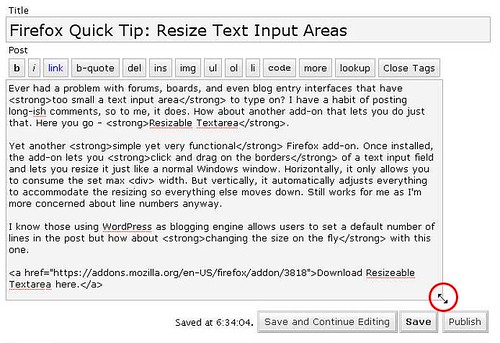
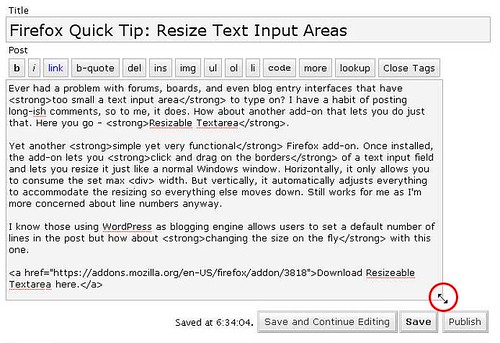
3. View unread messages first
Search on the string “label:unread label:inbox” to force all of your unread messages to the top of the list, writes Matt Cutts. (Note: you don’t have to create any labels for this to work.) Try bookmarking Cutts’s search and dragging it to your bookmarks bar to view all unread messages first.
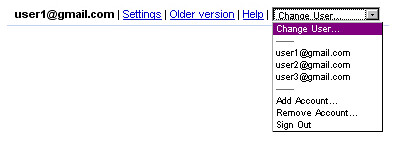
You can also try Gmail Manager (also a Firefox extension), which adds a Gmail menu bar to the Firefox window. Juggle multiple accounts, sign in and out.
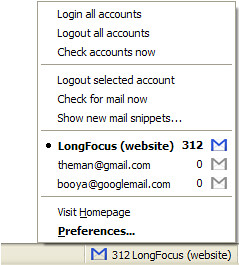
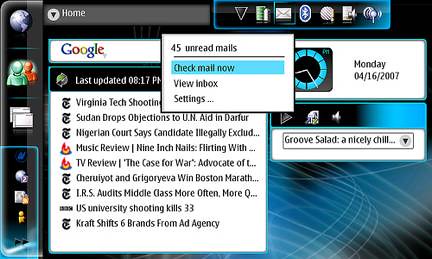
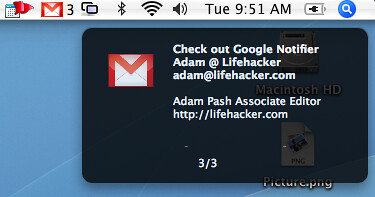
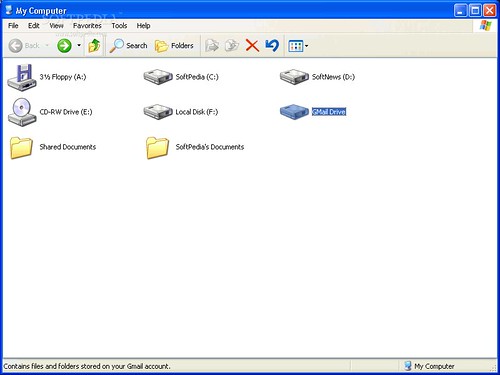
4. Quickly switch between Google accounts
If you have multiple Google accounts—a Gmail with Google Apps account and a regular Gmail account, for example—streamline them with this script for Firefox with Greasemonkey. The script adds a “change user” drop-down bar in place of the “sign out” link.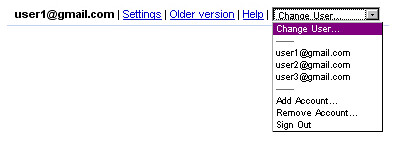
You can also try Gmail Manager (also a Firefox extension), which adds a Gmail menu bar to the Firefox window. Juggle multiple accounts, sign in and out.
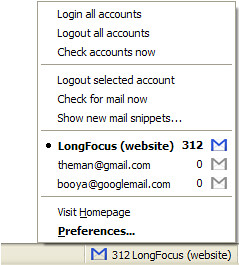
5. Gmail Notifier for Windows / Google Notifier for Mac
Rather than keeping a browser window open and hitting CTRL-R like you've got OCD, install a widget like Gmail Notifier for Windows or Google Notifier for Macs. It'll check your email (and Google Calendar, if you're a Mac user) as compulsively as you do. And as with almost everything else under the sun, there's a Firefox extension that will serve the same function (it's not released by Google).
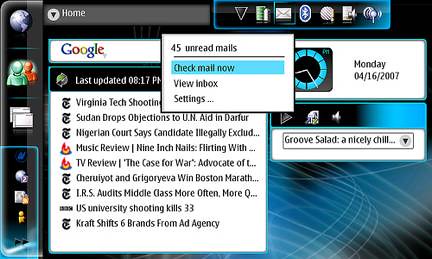
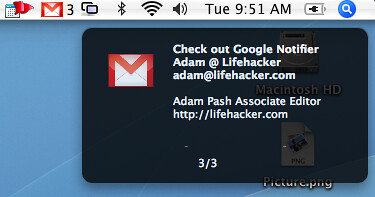
6. Use Gmail like an external hard drive
Use up any vegetating space in your Gmail account with this Windows drive shell extension. Your Gmail space appears in My Computer/Windows Explorer as an external drive, and when you drag and drop a file to the drive, it sends an email to your Gmail account with the file as an attachment. Note that this is a fairly old program but seems to have been updated for the latest Gmail version. Mac users can try gDisk and Linux users can check out GmailFS.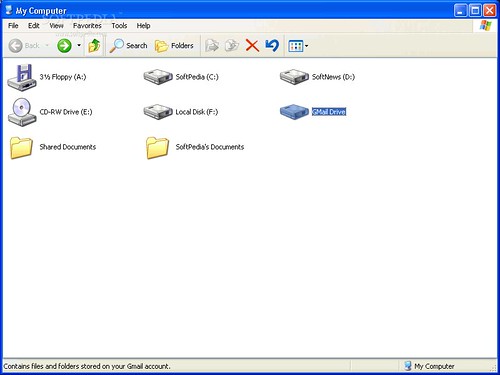
7. Hack Gmail’s CSS
“Stylish is to CSS what Greasemonkey is to JavaScript,” says the Firefox extension page for Stylish. Cascade those style sheets yourself, or grab them from userstyles.org. For more web design tips and tricks, check out these web design and development resources.
8. Backup your Gmail
If you’re using a desktop or smartphone mail client, you’ve already got some backups of your email. But what if you’re all web-based? What if Gmail servers were hit by a nuclear bomb? Stop the paranoia and check the Gmail backup tutorial here and the Google Apps backup tips here.
9. Include or exclude Chat from search results
Chat conversations are automatically filed like emails with a Chat label, so to exclude Chat when searching, use the string -label:Chat. Conversely, to search only Chat conversations, use the string +label:Chat. The –label: and +label: syntax will work to exclude or include any label in Gmail search results. Another Jim Barr tip.
10. Google Desktop Plug-In for Google Notifier
Some users have reported compatibility issues between Google Toolbar, Google Apps and Google Desktop. Everyone's configuration is different, blah blah blah, so it's impossible to know, but Maxim Alexeyev created this Google Desktop Plug-In which purports to replace Google Notifier for Google Desktop and Google Toolbar users. The plug-in also offers multi-username functions and Google Apps support.
11. Read your Google Reader RSS feeds in Gmail
Treat your Google Reader RSS feeds the same way you treat old friends with this Greasemonkey + Firefox script. Feeds invading your Gmail will offer more-efficient time-wasting than ever before. Note that Google Reader and Gmail seem to be moving closer together in functionality and interface and it's likely that they'll soon be officially integrated.
12. Create a podcast of your Gmail
Without an iPhone or Blackberry, the morning subway ride can get pretty boring. And you can’t navigate a smartphone while driving—or at least, you shouldn’t. Create an RSS feed from your Gmail account with this syntax:
https://username:password@gmail.google.com/gmail/feed/atom
Then sign for a FeedBurner account to host and distribute it. Use a RSS to podcast site like AudioDizer.com or one of the many options at NextUp to create text-to-speech files. Voila! This hack is based on a tip from Mike Donaghy. For even more, check out these podcast resources.
https://username:password@gmail.google.com/gmail/feed/atom
Then sign for a FeedBurner account to host and distribute it. Use a RSS to podcast site like AudioDizer.com or one of the many options at NextUp to create text-to-speech files. Voila! This hack is based on a tip from Mike Donaghy. For even more, check out these podcast resources.
The above tricks and trick of gmail are also included from other sites, and some of are my own tricks :) Hope you will learn these tricks. You can share your own tricks, tips or hack for gmail without any difficulty. Happy Hacking!

Post a Comment
Post a Comment