1. Log in to your dashboard--> Design- -> Edit HTML
2. Search "Ctrl+F" and find the following code: </head>. Before him paste the next one:
<style type='text/css'>
img { behavior: url(iepngfix.htc) }
#pageflip {
position: relative;
right: 0; top: 0;
float: right;
}
#pageflip img {
width: 50px; height: 52px;
z-index: 99;
position: absolute;
right: 0; top: 0;
-ms-interpolation-mode: bicubic;
}
#pageflip .msg_block {
width: 50px; height: 50px;
overflow: hidden;
position: absolute;
right: 0; top: 0;
background: url(http://www.wallheaven.com/subscribe.png) no-repeat right top;
}
</style>
<script src='http://code.jquery.com/jquery-latest.js' type='text/javascript'/>
<script type='text/javascript'>
$(document).ready(function(){
//Page Flip on hover
$("#pageflip").hover(function() {
$("#pageflip img , .msg_block").stop()
.animate({
width: '307px',
height: '319px'
}, 500);
} , function() {
$("#pageflip img").stop()
.animate({
width: '50px',
height: '52px'
}, 220);
$(".msg_block").stop()
.animate({
width: '50px',
height: '50px'
}, 200);
});
});
</script>
The red line is the url of the image you want to show. Change it according your requirements.
3.Now search for <body> tag and place the below code after it.
<div id='pageflip'>
<a href='http://feeds2.feedburner.com/ArtisTutorials'><img alt='' src='http://www.wallheaven.com/page_flip.png'/></a>
<div class='msg_block'></div>
</div>
The first red line is for the link to your advertisment, feed etc and the second one is for the peel image.
DEMO

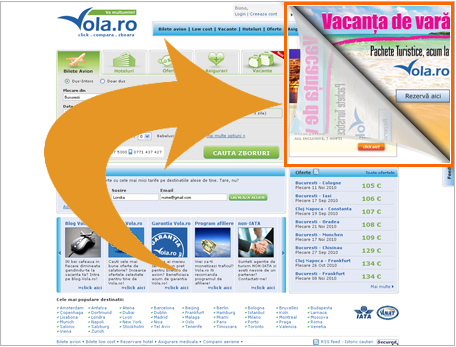
Post a Comment
Post a Comment