
How to Enable Threaded Comments on Blogger Blogs? Log-in to your Blogger account and go to the current form setting. If you have Blogger’s commenting feature enabled, “Blog Feed” set to “Full”, and are using “Embedded” comments, then you’re ready to start a discussion with your readers. To check, or change your feed settings, select: “Settings > Other >, and then “Full” from the “Allow Blog Feed” dropdown: >> Nice Style for Blogger Comment Thread.
How to get the Threaded Comments ?
1. Make sure that you have enabled Comment Feeds
2. Use the Embedded Comment Form.
3. Now If you are not seeing the Threaded Comments, then it means that you have a customized template.
There are different methods to fix this. But before doing any of those download a backup of your Template.
On the Old UI, you can get a backup at option in Design > Edit HTML > Download Full Template.
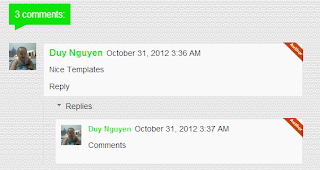
Tweaks to get the Threaded Comments:
1. The simplest method is to reset each of your Widgets to default. Doing this will revert back any customization which you or the template designer has made to the Widgets.
You can reset the widgets by going to the Edit HTML page, and clicking on the link which says “Revert widget templates to default” . If you tried this and lost your Customizations, you can always get them back by re-uploading your Template using the Backup/Restore option
2. If you don’t want to reset the widget templates, then you will have to manually Edit your template.
Find each occurrence of this snippet
<b:include data='post' name='comments'/>
and replace it with
<b:if cond='data:post.showThreadedComments'>
<b:include data='post' name='threaded_comments'/>
<b:else/>
<b:include data='post' name='comments'/>
</b:if>
Enjoy


Post a Comment