It's been long time since blogger introduced it's new threaded comment system.Earlier you have had default commenting feature on your blog but you couldn't able to reply to a specific comment without mentioning that particular person's name and your comment listed next to last comment on the page. Technically it's called as single levelcommenting.
But now Blogger depreciate single level commenting and offers you threaded commenting feature. With the help of threaded commenting you can specifically address reader comments and reply them individually. Further it will aid you to differentiate comments made on your blog.
Awesome. Isn't it? You may have seen this in external comment providers. Also earlier I have seen some Bloggers are managed to implement this feature partially in Blogger. Blogger mention this is a highly requested feature from fellow Blogger users and now it's live for everyone. So what are you waiting for?
Before You Go
* In order to enable threaded comments, you need to use embedded comment form on your blog.
* You should verify your template as below to make sure it's ready to enable threaded commenting feature on your blog. Mostly if your template is extensively customized
- Go to Blogger Dashboard.
- Click on your Blog Title.
- Jump to Template tab.

Note: Before editing your template, you may want to save a copy of it. Read How to Back Up Your Template.
- Click Edit HTML button underneath your blog preview.
- Click Proceed button view Template Editor.
- Tick on, Expand Widget Templates option.
- Now search your template and check whether you have below code snippetavailable in your template.
<b:if cond='data:blog.pageType == "static_page"'>
<b:include data='post' name='comments'/>
</b:if>
<b:if cond='data:blog.pageType == "item"'>
<b:include data='post' name='comments'/>
</b:if>
- If you have above code snippet exactly in your template, replace it with belowcode snippet and save template. Else you are safe to continue with steps.
<b:if cond='data:blog.pageType == "static_page"'>
<b:if cond='data:post.showThreadedComments'>
<b:include data='post' name='threaded_comments'/>
<b:else/>
<b:include data='post' name='comments'/>
</b:if>
</b:if>
<b:if cond='data:blog.pageType == "item"'>
<b:if cond='data:post.showThreadedComments'>
<b:include data='post' name='threaded_comments'/>
<b:else/>
<b:include data='post' name='comments'/>
</b:if>
</b:if>
Note: Previously, if you have edited your comment form extensively, you may experience numerous changes in your comment form after enabling threaded commenting.
How to Do This?
1. Go to Blogger Dashboard.
2. Click on your Blog Title.
3. Navigate to Settings tab.
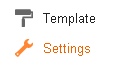
4. Jump to Posts and comments sub menu.
5. Now select Embedded option for the Comment Location setting under the Comments heading.
Note: This setting will enable embedded comment form on your posts. Currently threaded comments are working only on embedded comment form.
6. Save your settings.
6. Save your settings.
7. Next, jump to Other sub menu under Settings tab.
8. Select Custom option for Allow Blog Feed setting listed under Site feed heading.

Note: You can set Full for Allow Blog Feed setting and skip next step if you don't wanna manage your site feeds separately.
9. Now change Per-Post Comment Feeds setting to Full.
10. Save your settings now.Notes:
* Now you are ready to experience threaded comments and you will find Reply link beneath each comment on your blog.
* Still if you couldn't see Reply link beneath your comments, it might be due to your corrupted template. You may try reverting your widget templates back to default and see if it helps.
Enjoy


Post a Comment